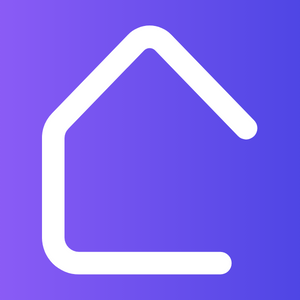Are you an interior designer looking to bring your design concepts to life? Look no further than Lumion, a powerful software that allows you to create stunning visualizations and renderings.
In this step-by-step tutorial, we will walk you through the process of using Lumion to transform your designs into realistic and immersive 3D environments. Whether you are designing a residential space, office, or restaurant, Lumion can help you bring your vision to life.
First, we will start by importing your 3D design files into Lumion. Lumion supports a wide range of file formats, including SketchUp, AutoCAD, and Revit. You can easily import your models and make adjustments as needed.
Once your models are imported, you can begin adding realistic materials and textures to your design. Lumion provides a vast library of materials, including wood, concrete, glass, and more. You can easily apply these materials to different elements of your design to create a realistic look and feel.
Next, it’s time to add lighting to your scene. Lumion offers a variety of lighting options, including both natural and artificial lighting. You can adjust the intensity, color, and direction of the lights to create the perfect ambiance for your design.
After setting up the lighting, you can now add plants, trees, and other landscape elements to your design. Lumion provides a comprehensive library of plants and vegetation, allowing you to create a realistic outdoor environment.
Finally, it’s time to render your design. Lumion uses advanced rendering techniques to create high-quality images and videos. You can adjust the camera angle, depth of field, and other settings to achieve the desired result.
With Lumion, you can bring your interior designs to life with stunning visualizations and renderings. Whether you are presenting your designs to clients or showcasing your portfolio, Lumion will help you make a lasting impression.
So why wait? Start bringing your designs to life with Lumion today!