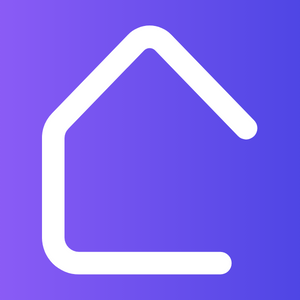Revit is a popular Building Information Modeling (BIM) software widely used by interior designers for 3D modeling and design. To optimize your workflow and save valuable time, it’s crucial to become familiar with essential Revit shortcuts. In this article, we’ll introduce you to the top 20 Revit shortcuts that every interior designer should know.
1. Ctrl + C – Copy: Quickly duplicate selected objects or elements.
2. Ctrl + V – Paste: Paste copied objects or elements onto the desired location.
3. Ctrl + Z – Undo: Easily undo the last action performed.
4. Ctrl + Y – Redo: Reverse the effect of the previous undo action.
5. Ctrl + D – Duplicate: Create a duplicate of selected objects or elements in the same location.
6. Tab – Cycle Through Selection: Switch between multiple selected objects or elements.
7. Alt + Middle Mouse Button – Orbit: Rotate or orbit the project view.
8. Spacebar – Pan: Move the view in any direction.
9. WS – Walkthrough: Enter the walkthrough mode to navigate through the virtual space.
10. VG – Visibility/Graphics: Open the Visibility/Graphics dialog to control the visibility of elements.
11. RB – Render in Cloud: Utilize cloud rendering for high-quality visualizations.
12. ME – Measure: Measure distances between two points or dimensions of selected objects or elements.
13. GD – Group/Ungroup: Create a group or ungroup selected objects or elements.
14. AL – Align: Align selected objects or elements based on a specified reference.
15. AR – Array: Create an array of selected objects or elements in a linear or radial pattern.
16. DI – Dimension: Add dimensions to objects or elements to define their sizes.
17. LT – Line Work Tool: Toggle between different line work tools for precise drawing.
18. PT – Paint: Apply materials or paints to selected objects or elements.
19. TI – Tile Windows: Tile all open views and arrange them neatly on the screen.
20. SK – Sketch Mode: Enable sketch mode for freehand drawing and creation of conceptual designs.
By mastering these shortcuts, every interior designer can significantly enhance their efficiency, save time, and focus more on the creative aspects of their designs. Incorporate these shortcuts into your Revit workflow and experience a noticeable improvement in productivity.