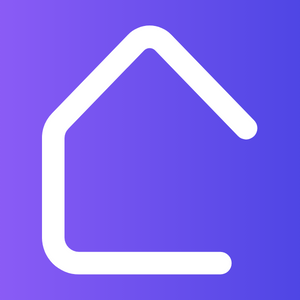Are you an interior design professional using AutoCAD for your projects? If so, then you know the importance of efficiency in your workflow. To help you make the most of this powerful software, we have compiled some quick tips to enhance your AutoCAD efficiency in the context of interior design. Check them out!
1. Utilize Layers: Organize your drawings using layers to easily navigate and modify specific elements. Assign different layers to walls, furniture, dimensions, and other components to streamline your design process.
2. Create and Apply Templates: Develop standardized templates for your interior design projects. Templates allow you to save time by setting up default styles, layers, and blocks that can be easily applied to new drawings.
3. Take Advantage of CAD Blocks: Use pre-made CAD blocks for common furniture, fixtures, and accessories. This library of ready-to-use elements saves you time by avoiding the need for repetitive drawing tasks.
4. Utilize Dynamic Blocks: Dynamic blocks provide flexibility and efficiency in adjusting and customizing repeated elements within your design. Make use of parameters and actions to create intelligent objects that save you time and effort.
5. Master Shortcut Commands: Memorize and utilize shortcut commands in AutoCAD to speed up your drafting process. Familiarize yourself with common commands such as copy, paste, trim, and extend to work more efficiently.
6. Optimize Snap Settings: Customize your snap settings to align with your interior design requirements. Adjust the grid spacing, snap distance, and object snap settings to ensure precise and accurate drawings.
7. Use Xrefs: Utilize external references (Xrefs) to link and reference external files within your design. This feature allows you to collaborate with other professionals seamlessly and update changes automatically.
8. Leverage Design Center: Explore the Design Center in AutoCAD to efficiently browse, insert, and organize content from your existing drawings or external files. This tool helps you maintain consistency and access reusable content effortlessly.
9. Work with Dynamic Viewports: Utilize dynamic viewports to create multiple views of your design within a single layout. This enables you to present various perspectives and details of your interior design effectively.
10. Stay Updated with AutoCAD: Regularly update your AutoCAD software to access the latest features, improvements, and bug fixes. This ensures that you are working with the most efficient and stable version of the software.
Implement these quick tips in your AutoCAD workflow to optimize your interior design projects. By enhancing your efficiency, you can focus more on your creative process and deliver exceptional designs in less time.