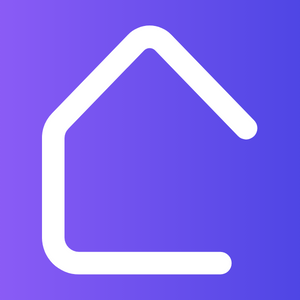As an interior designer, time is of the essence. The ability to quickly and efficiently complete tasks is paramount in this fast-paced industry.
AutoCAD, a computer-aided design (CAD) software widely used in the interior design field, offers a range of shortcuts and time-saving features that can significantly enhance your workflow. By mastering these powerful tools, you can streamline your design process and increase productivity.
Here are some essential AutoCAD shortcuts and tips every interior designer should know:
- Keyboard Shortcuts: AutoCAD provides a plethora of keyboard shortcuts that allow you to perform various tasks quickly. By familiarizing yourself with these shortcuts, you can eliminate the need for constant mouse movement and navigate through commands effortlessly.
- Customize Commands: AutoCAD allows you to customize commands to your preference. By creating your own shortcuts or modifying existing ones, you can personalize the software to align with your workflow and eliminate repetitive tasks.
- Use Templates: Templates are pre-set drawing files that contain settings, styles, and layouts suitable for specific projects. By utilizing templates, you can save time on recreating the same settings for each new project. Customize templates based on your design preferences and standards to maintain consistency.
- Create Blocks: Blocks are pre-drawn objects that can be reused throughout your drawings. By creating blocks for common elements such as furniture, fixtures, or symbols, you can easily insert them into your design and save time on drawing repetitive objects.
- Utilize AutoCAD’s DesignCenter: The DesignCenter in AutoCAD allows you to access and manage your drawing files, blocks, and content libraries. By utilizing this powerful tool, you can quickly search for and insert various elements into your design, saving you time on sourcing and importing external files.
- Apply Object Snaps: Object snaps allow you to precisely locate points and objects in your drawing. By enabling various object snaps such as endpoint, midpoint, or intersection, you can avoid inaccuracies and ensure your design elements align perfectly.
- Use AutoCAD’s Array Function: The array function in AutoCAD allows you to quickly duplicate objects in a linear or radial pattern. By utilizing this feature, you can efficiently create repetitions of objects such as tiles, patterns, or furniture layouts.
- Take Advantage of AutoCAD’s Annotation Features: AutoCAD offers powerful annotation features such as text styles, dimensions, and hatch patterns. By mastering these tools, you can quickly annotate and label your design, enhancing communication and clarity.
- Utilize AutoCAD’s 3D Modeling Capabilities: While 2D drawings are essential for space planning, AutoCAD also offers robust 3D modeling capabilities. By exploring these features, you can create realistic 3D representations of your designs, enabling your clients to visualize the space more accurately.
- Stay Updated: AutoCAD regularly releases updates with new features and improvements. Stay up-to-date with the latest versions to ensure you have access to the most efficient tools and functionalities.
By harnessing the power of AutoCAD’s time-saving shortcuts and techniques, you can significantly enhance your productivity as an interior designer. Take the time to explore these features and customize them to align with your workflow. With practice, you’ll find yourself completing designs faster and more efficiently, giving you a competitive edge in the industry.