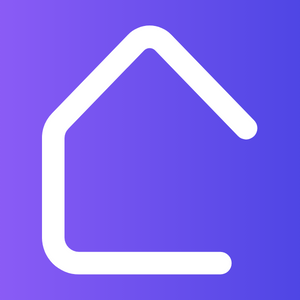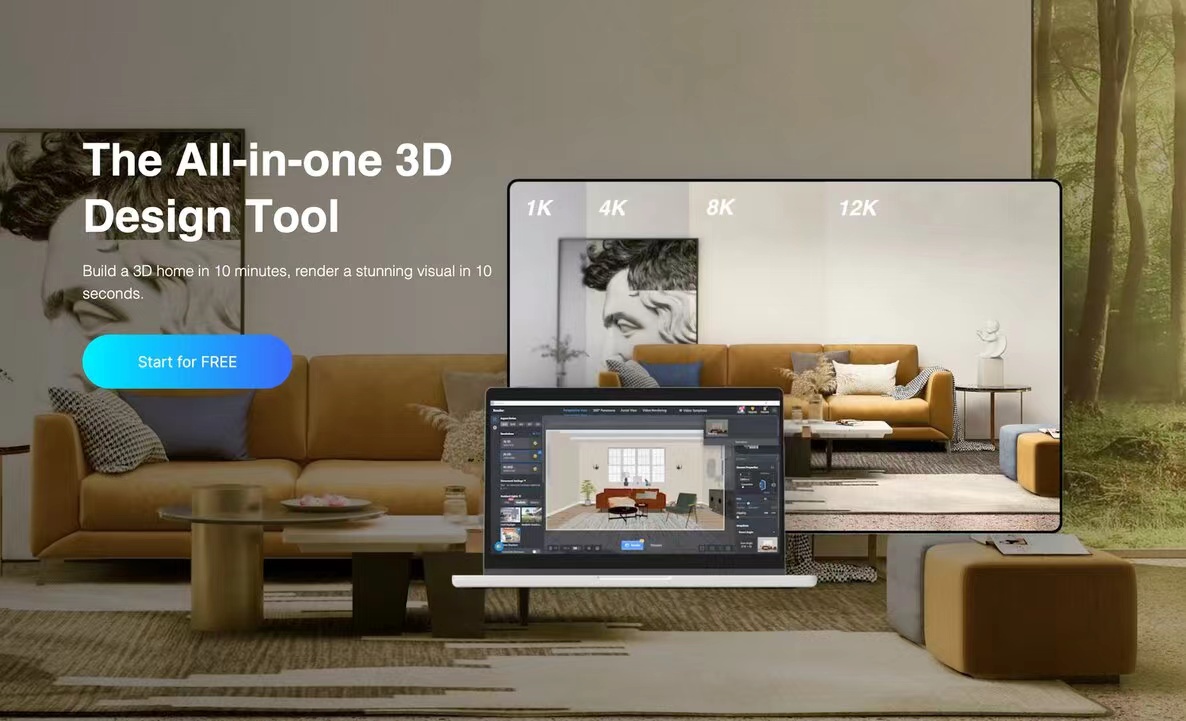Rendering is a vital aspect of 3D modeling and design. With AutoCAD, you can create stunning visualizations that bring your ideas to life. In this article, we will explore how to render on AutoCAD and optimize your workflow for impressive results.
1. Prepare your model: Before proceeding with rendering, make sure your model is complete and ready for visualization. This includes cleaning up any unnecessary layers, ensuring correct scale and dimensions, and organizing your objects.
2. Set up your rendering environment: AutoCAD provides various rendering environments such as the default rendering and cloud rendering. Select the one that suits your needs or experiment with different options to achieve the desired effect.
3. Apply materials and textures: To make your model more realistic, apply materials and textures to its surfaces. AutoCAD offers a wide range of pre-defined materials, or you can create custom ones according to your requirements.
4. Adjust lighting: Lighting plays a crucial role in creating realistic renderings. Experiment with different lighting options and adjust their intensity, position, and color to achieve the desired atmosphere and mood.
5. Render settings: AutoCAD provides various rendering settings that allow you to control the quality, resolution, and output format of your renderings. Adjust these settings based on your project requirements and desired output.
6. Render your model: Once you have set up everything, it’s time to render your model. AutoCAD allows you to render a single image or an animation. Choose the appropriate rendering option and start the process.
7. Post-processing: After the rendering is complete, you can further enhance the visuals by applying post-processing effects like adjusting brightness, contrast, or adding filters. AutoCAD provides basic post-processing tools, or you can export the rendering to a dedicated image editing software for more advanced edits.
By following these steps, you can create impressive renderings using AutoCAD. Don’t hesitate to experiment with different settings and techniques to refine your visuals. Happy rendering!