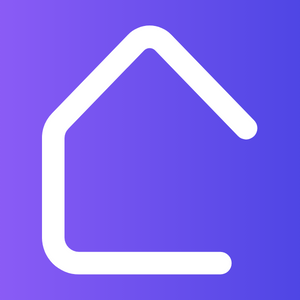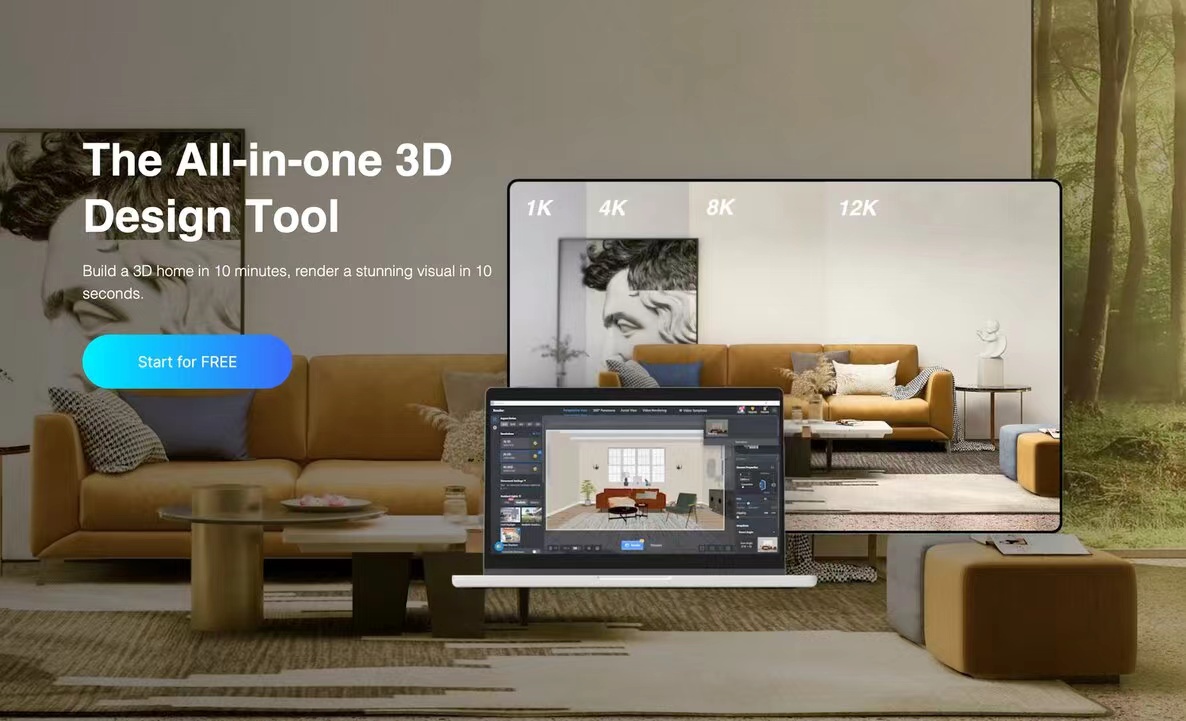Are you looking to center the Houzz badge on your webpage? Having the Houzz badge prominently displayed on your website can help boost your online presence and attract more visitors. In this guide, we will walk you through the steps to easily center the Houzz badge on your page.
1. Locate the Houzz Badge Code
To center the Houzz badge, you first need to have the badge code. If you haven’t obtained the code yet, visit the Houzz website and go to your profile. Navigate to the ‘Houzz Badge’ section and click on the ‘Get Badge’ button. Copy the provided code.
2. Add the Badge Code to Your Website
Once you have the Houzz badge code, you need to add it to your website’s HTML code. Open your webpage in an HTML editor or CMS, and locate the section where you want to place the badge. It could be the footer, sidebar, or any other suitable location.
Insert the badge code in the desired location using HTML tags. Make sure to paste the code within the appropriate tags to ensure proper rendering.
3. Style the Badge for Center Alignment
To center align the Houzz badge, you can apply CSS styles to it. Define a CSS class specifically for the badge alignment.
Below is an example of how you can create a CSS class to center align the Houzz badge:
.center-badge {
display: flex;
justify-content: center;
align-items: center;
}Apply this class to the HTML element that wraps the Houzz badge code.
4. Test and Adjust
Save the changes to your webpage and open it in a web browser. Check if the Houzz badge is now centered on the page. If it is not centered, you may need to adjust the CSS styling or the HTML structure to achieve the desired result.
Make sure to test the badge alignment on different devices and screen sizes to ensure responsive design.
By following these simple steps, you can center the Houzz badge on your webpage and create a visually appealing layout. Enhance your online presence and make it easier for visitors to find and connect with you on Houzz.