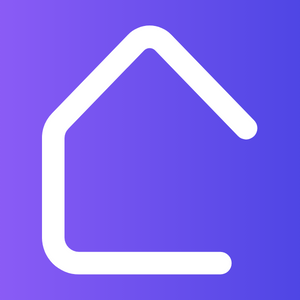Using AutoCAD to Design Efficient Workspaces for Offices
Introduction:
In today’s modern office settings, creating an efficient workspace is essential for maximum productivity and employee satisfaction. AutoCAD, a powerful design software, can help in effectively designing and planning office layouts that optimize space, functionality, and aesthetics. This article will guide you through the process of using AutoCAD to design efficient workspaces for offices.
Benefits of Using AutoCAD for Office Design:
1. Accurate Measurements: AutoCAD allows you to create precise floor plans and elevations, ensuring the proper utilization of available space.
2. 3D Visualization: With AutoCAD’s 3D modeling capabilities, you can create realistic representations of the proposed office design, allowing you to assess the layout’s practicality and aesthetics.
3. Easy Modifications: AutoCAD’s digital format makes it simple to modify and refine the workspace design as per changing requirements or feedback from stakeholders.
4. Collaboration: AutoCAD supports collaboration, enabling multiple team members to work on the same project simultaneously, promoting better communication and efficiency.
Steps to Design Efficient Workspaces using AutoCAD:
1. Gather Requirements: Understand the specific needs and preferences of the office space, including the number of employees, functional areas, storage requirements, and any unique constraints.
2. Create a Rough Sketch: Begin by sketching a rough layout of the office space, ensuring you include all necessary areas such as workstations, meeting rooms, break areas, and storage zones.
3. Start Drafting: Utilize AutoCAD’s tools to create an accurate digital representation of the rough sketch. Make sure to include dimensions, furniture placement, electrical outlets, and other details that impact the functionality of the workspace.
4. Optimize Space: Use AutoCAD’s space planning features to ensure efficient space utilization. Experiment with different layouts to find the most optimal arrangement that minimizes wasted space and promotes smooth traffic flow.
5. Enhance Ergonomics: Consider the ergonomic needs of office workers while designing workstations and seating arrangements. Ensure adequate space for movement and easy access to tools and equipment.
6. Add Aesthetics: Utilize AutoCAD’s rendering tools to add visual appeal to the office design. Experiment with color schemes, textures, and lighting to create a pleasant and inspiring atmosphere.
7. Revise and Finalize: Seek feedback from stakeholders and make revisions as necessary. Once the design is approved, finalize the drawing and prepare it for implementation.
Conclusion:
By utilizing AutoCAD’s advanced design capabilities, you can create efficient workspaces for offices that enhance productivity, employee satisfaction, and overall functionality. Follow the steps outlined in this article to leverage AutoCAD and design office layouts that optimize space utilization, promote ergonomic well-being, and create visually appealing environments.