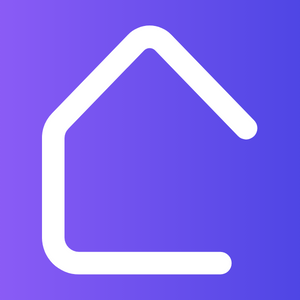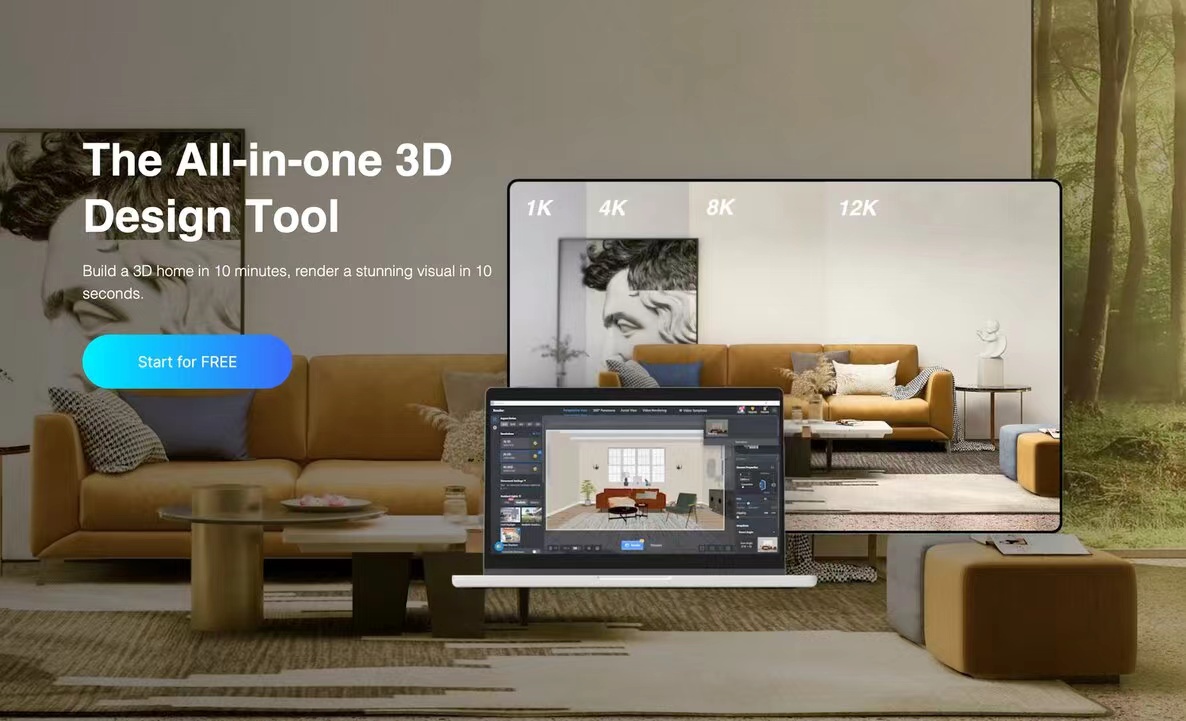AutoCAD is a powerful software that allows architects and designers to create detailed 2D and 3D models. One of its key features is the ability to render your designs, bringing them to life with realistic materials, lighting, and textures.
If you’re new to rendering in AutoCAD or looking to improve your rendering skills, this guide is for you. Here’s a step-by-step process to help you get started:
Step 1: Set Up Your Rendering Environment
Before you can start rendering, you need to configure the rendering environment in AutoCAD. This involves setting up the size and resolution of your render, choosing the rendering engine, and adjusting other important settings.
Step 2: Prepare Your Model
Ensure that your model is ready for rendering by optimizing it for the best results. This includes checking for errors, applying materials and textures, and setting up appropriate lighting.
Step 3: Adjust Render Settings
AutoCAD provides various settings that allow you to control the quality and appearance of your render. Experiment with different settings to achieve the desired outcome.
Step 4: Start the Rendering Process
Once you’re satisfied with your render settings, start the rendering process. AutoCAD will calculate the lighting effects, shadows, and reflections to produce a high-quality image.
Step 5: Review and Refine
After the rendering is complete, review the output image. If necessary, make adjustments to the settings and re-render until you achieve the desired result. Remember that rendering can be a trial-and-error process, so don’t be afraid to experiment.
By following these steps, you’ll be able to render your AutoCAD designs with stunning realism and create impressive visualizations. Whether you’re presenting your work to clients, sharing it on social media, or using it for your portfolio, the ability to render in AutoCAD will elevate your designs to the next level.